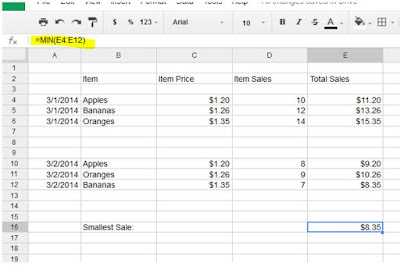Google Sheet Top Functions and explanation how to use those!
Google documents and spreadsheets launched in 2006, offer a fantastic way of creating spreadsheets and documents. These can be used for collaboration between various people.Since their launch Google spreadsheets have come a long way and the application now offers a list of functions and formulas to allow you data analysis.
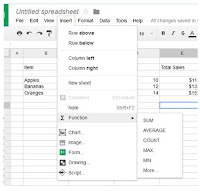 In this post i will show you how to use some of the Google spreadsheet functions. These functions are very similar to Excel functions and formulas. If you are familiar with functions and formulas in Excel then the transition to Google spreadsheets should be painless.
In this post i will show you how to use some of the Google spreadsheet functions. These functions are very similar to Excel functions and formulas. If you are familiar with functions and formulas in Excel then the transition to Google spreadsheets should be painless.How to apply Functions into Google Spreadsheets
To insert a function, select from drop down menu as seen on photo. Select the target cell or column or row by your mouse.Now select the formula from the “Insert”, “Function” menu available in Google.
There are five functions available from the “Insert”, “Function” list. 1.SUM function,
2.AVERAGE function,
3.COUNT function,
4.MAX function and
5. MIN function.
SUM and SUBTOTAL functions in Google Sheets
The SUM function allow you to simply add up numbers within various cells or column or row which you selected. SUBTOTAL function allows you to add up values without including other SUBTOTALS included within the range.To use SUM function, click on your target cell, then click “Insert”, “Function” and select the SUM function from the drop down menu. The Google sheet application provides a description of how each function works and how to set the parameters for each function which you can do manually:
Now, Here is an example of how to use the SUM function. You can enter manually the function into the target cell directly or you can select the target cell and then type the formula into the Fx cell at the top left of your worksheet:
The highlighted cell indicates the SUM function used to create a SUM of all the sales we made for the 1st of March. Here =SUM( E4:E6) means data on E4 cell to E6 cell.
Now adding sales in 2nd of March and then creates a SUM for the sales on the 2nd of March, now the spreadsheet will look like this one:
Now we use the SUM function to calculate the total sales to date, the spreadsheet will look like this:
AVERAGE function in Google Spreadsheets
AVERAGE function in Google Spreadsheets is calculating the average value of a range or a selected row or column.
For calculating the AVERAGE sales per day using example spreadsheet, you can type the following code into the target cell:
=AVERAGE(E4:E12)
Result will looks like this:
MAX function in Google Spreadsheets
The MAX function allows you to quickly find the largest value in a given set of cells or row/column. For this type the followingcode in Fx bar
=MAX(E4:E12)
The result spreadsheet should look like this:
MIN function in Google Spreadsheets
It's similar to above rule but code is different, try the code below=MIN(E4:E12)
The result will look like this:
As mentioned earlier, most of the Google Spreadsheet functions work exactly the same way as the functions available for Excel.